To create a Question Set:
Step 1: Select the 'Create Question Set' button from the left hand menu.
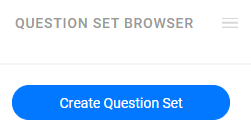
Step 2: Select a Group Name from the drop down menu and select the 'Next Step' button.
For additional information on creating a group, please see the Question Set Groups - Creating a Question Set Group - Method 2 support page.
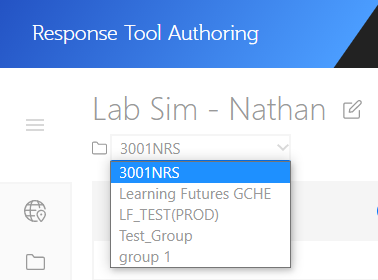
Step 3: Enter the title of your Question Set. Select the 'Create Question Set' button.
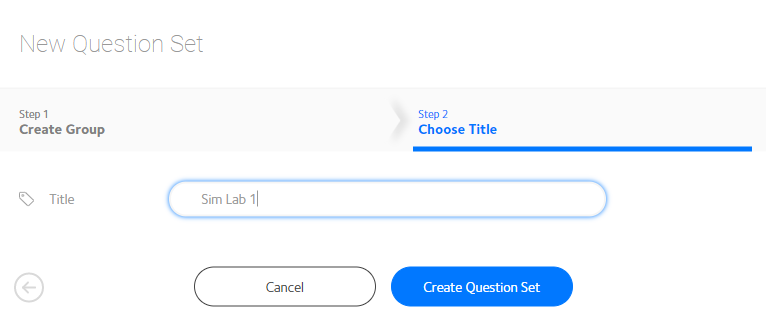
An alternative for creating a Question Set from method 1 is using the 'Create Question Set' button on the right in the Question Set Groups page .
Step 1: Select the Question Set Group you would like to create a new Question Set in from the Question Set Groups tab in the left menu.

Step 2: Select the 'Create Question Set' butto .
The button will be in the middle or at the top right depending on wheather or not you have Question Sets in the current group.
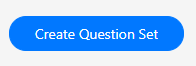
Step 3: The group that was selected in the dashboard will now appear in the group name. Select the 'Next Step' button.
You can make changes to the group via the drop down or 'New Group' button. For additional information on creating a group, please see the Question Set Groups - Creating a Question Set Group - Method 2 support page.
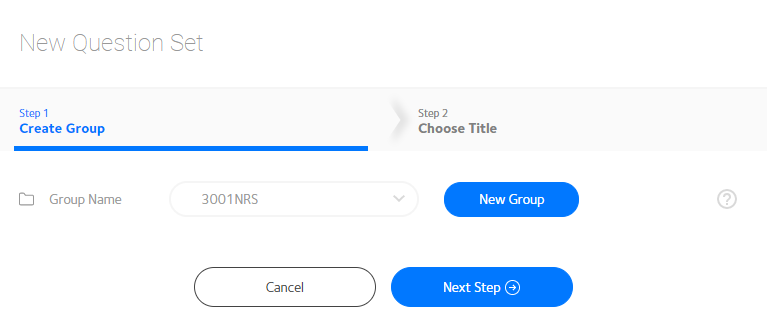
Please see Creating a Question Set - Method 1 - Step 3 to continue with creating a Question Set.
Changing the name of Question Set can be done in a few short steps.
Step 1: Open the Question Set project in the authoring screen.
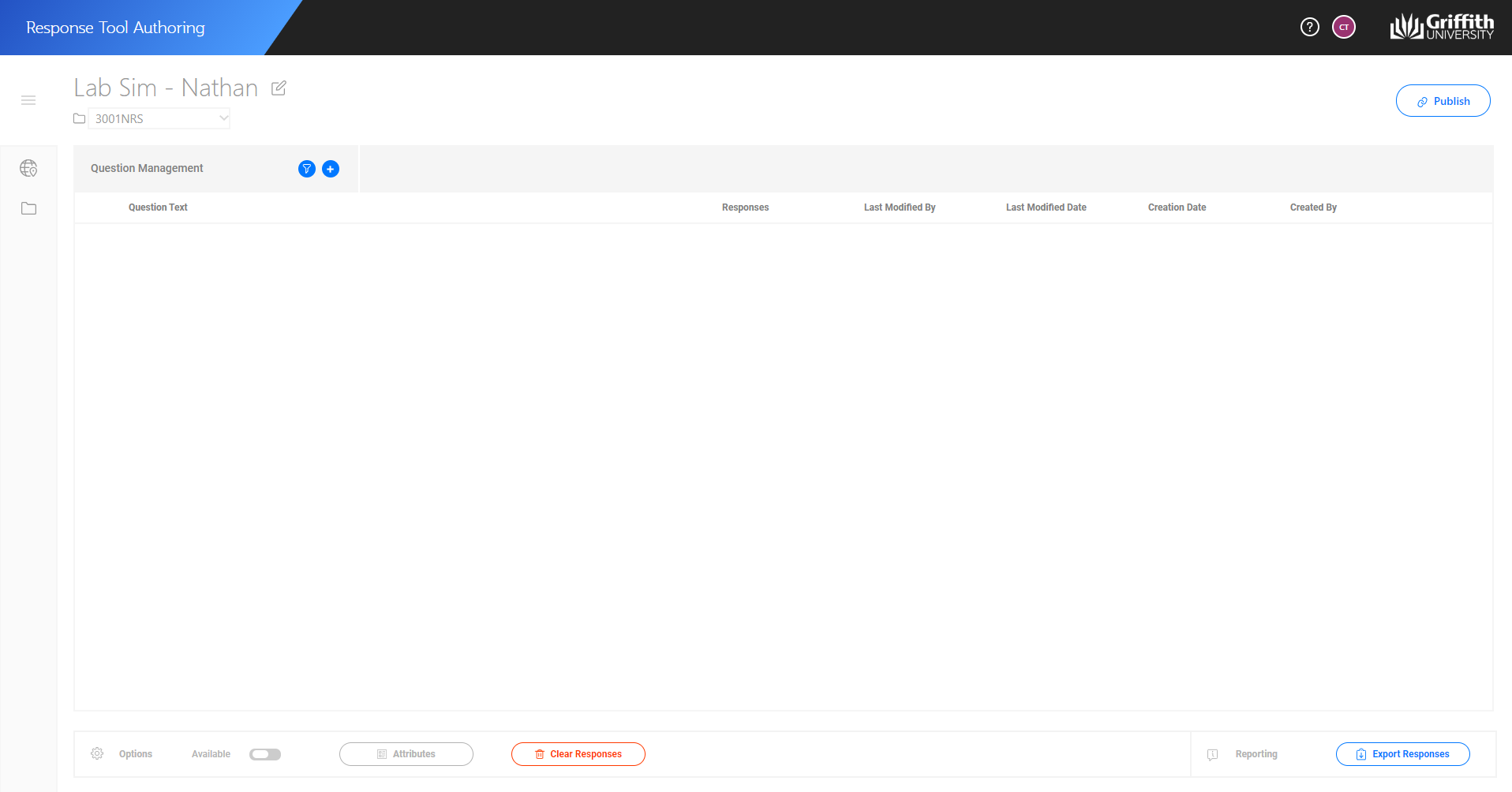
Step 2: Select the edit icon next to the Question Set project title.
This will open the Question Set Settings window.
![]()
Step 3: Make the change to the title textbox. Select the 'Tick' button to commit the changes.
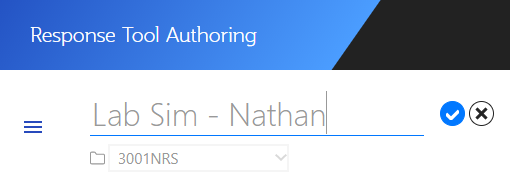
Changing the group of a Question Set can be done in a few short steps.
Step 1: Open the Question Set project in the authoring screen.
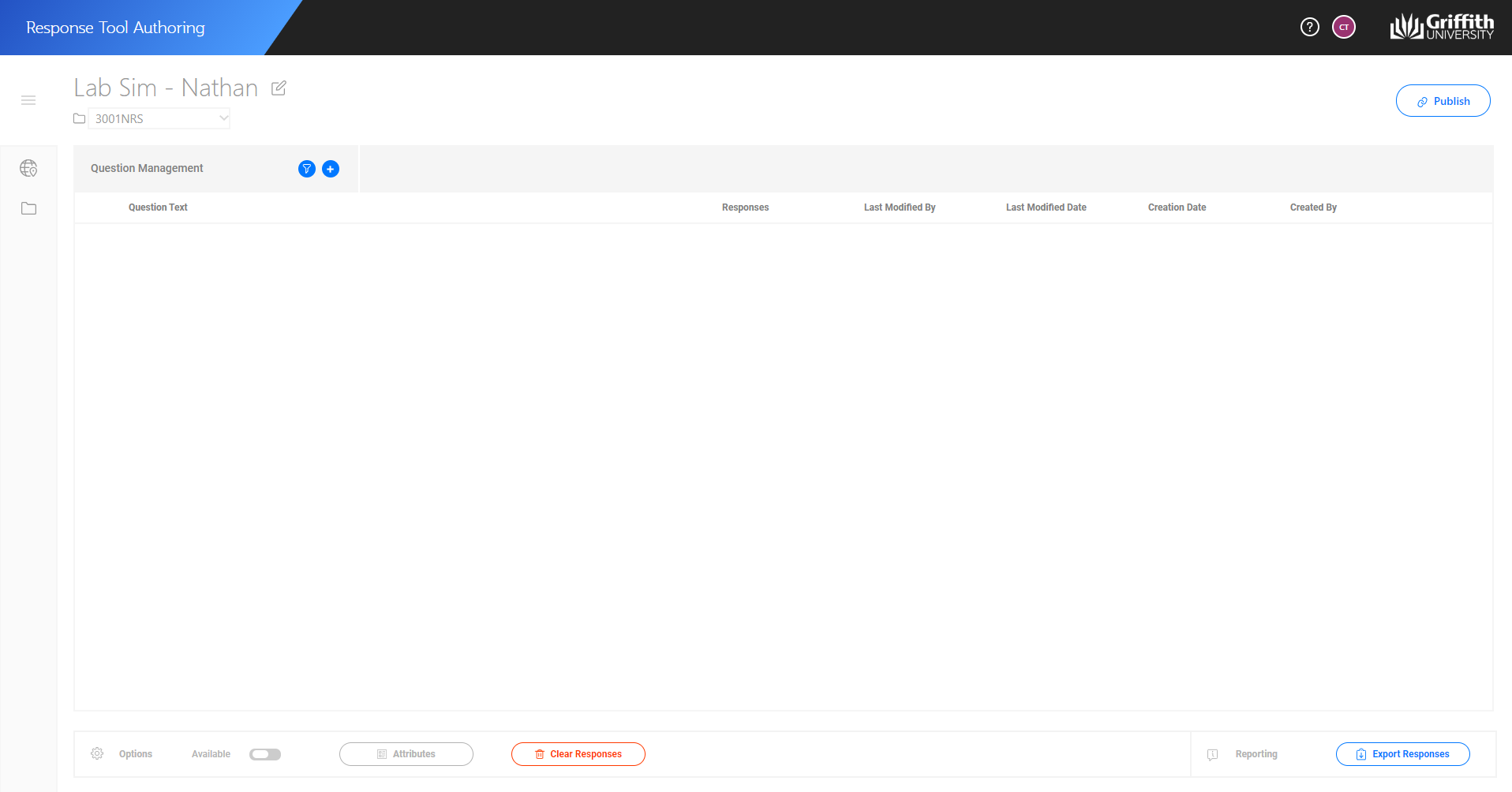
Step 2: Select the edit icon next to the Question Set project title.
This will open the Question Set Settings window.
![]()
Step 3: Make the change to the title textbox. Select the 'Save' button to commit the changes.
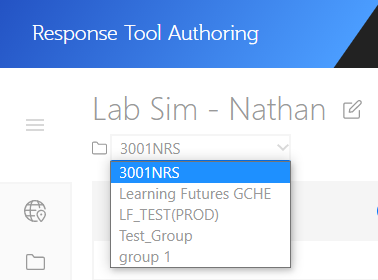
If you need additional help with changing or creating new groups, please see the
Please Note: Deletion of a Question Set project will immediately remove all Questions and Response associated with the Question Set. Please ensure that you do not remove a Question Set if you believe that you may need it in the future.
Step 1: Select the menu icon on the Question Set card to delete.
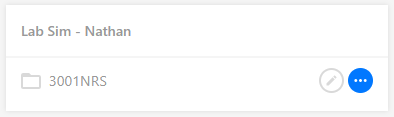
Step 2: Select delete from the menu.
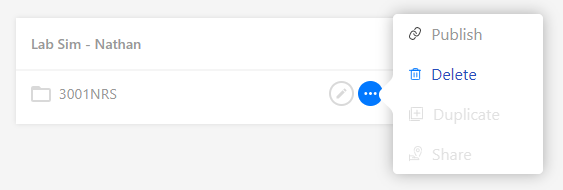
Step 3: Select the "Delete" button if you want to proceed. This cannont be undone.
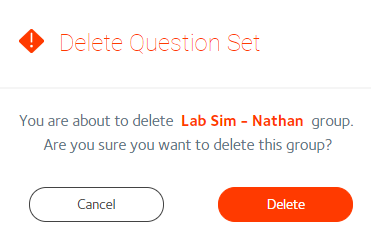
Upon confirmation the Question Set project will be removed from the system.
Deleting a Question Set project cannot be undone. Rather than taking this action you could try the following: